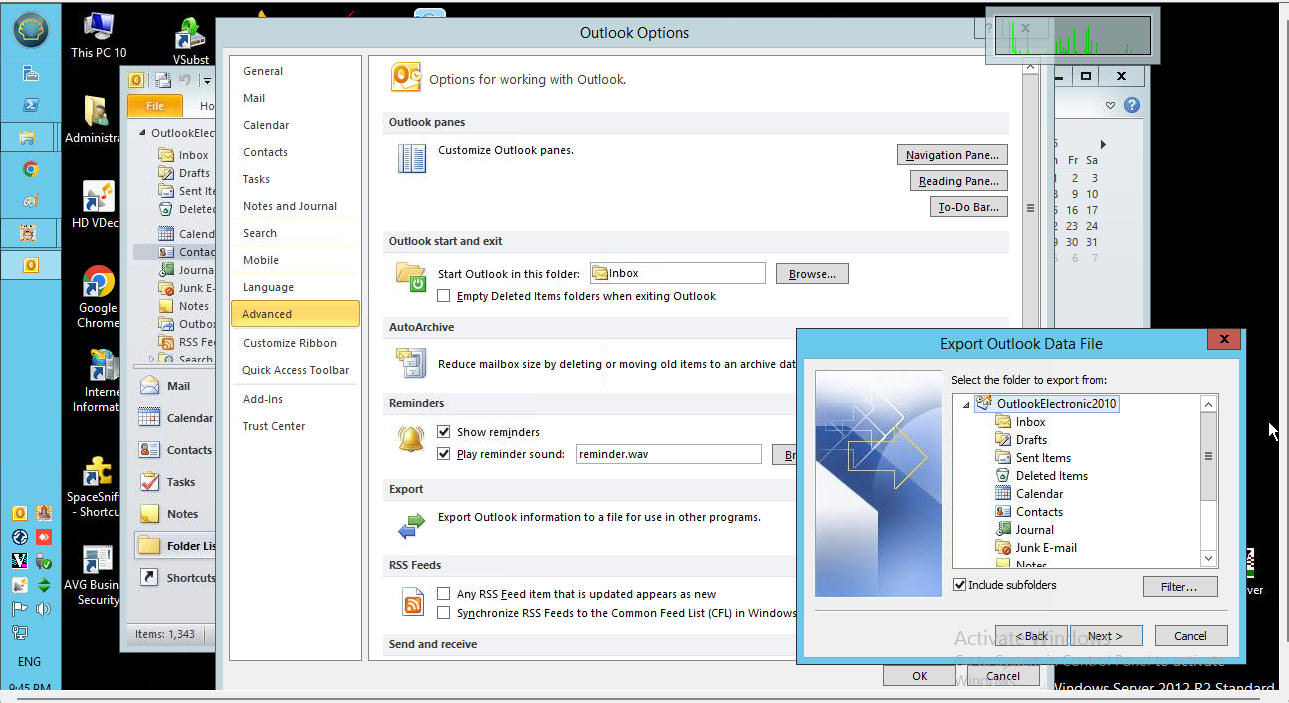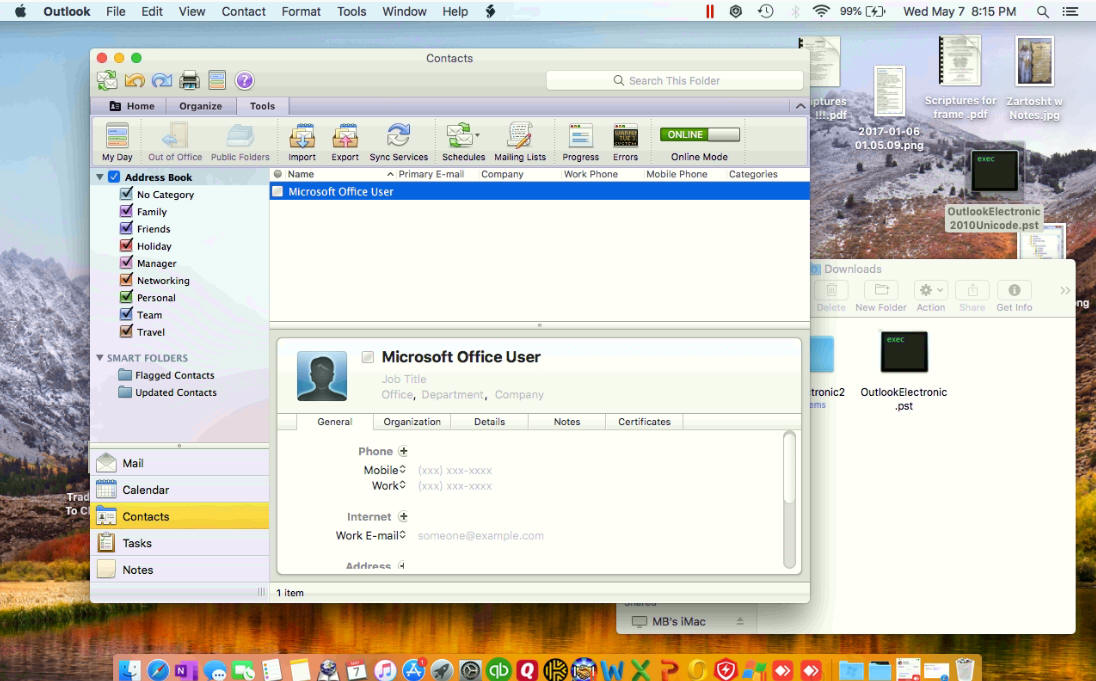- Outlook for Mac 2011: /Users/username>/Documents/Microsoft User Data/Office. 2011 Identities/Main Identity.
- Outlook for Mac 2016: /Users//Library/Group. ...
- Outlook for Mac 2019: /Users//Library/Group. ...
- Outlook for Mac 365: /Users/UserName /Library/Group.
Outlook for Mac cannot import an ANSI .pst file
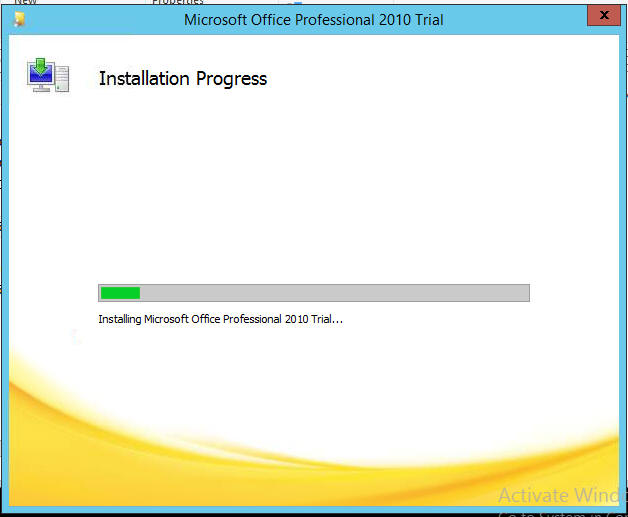 Open
the .pst file in Microsoft Outlook 2010, and move the contents to a new .pst
file that is saved in Unicode format. To do this, follow these steps:
Open
the .pst file in Microsoft Outlook 2010, and move the contents to a new .pst
file that is saved in Unicode format. To do this, follow these steps:
-
Open Outlook 2010, and select File, Open, Open Outlook Data File.
-
Browse to and select the ANSI .pst file.
-
Select the ANSI .pst file root in the Navigation Pane.
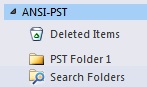 Select File,
select Options,
and then select Advanced.
Select File,
select Options,
and then select Advanced. -
Select Export, and then select Export to a file and select Next.
-
Select Outlook Data File (.pst), and select Next.
-
Make sure the root of the ANSI .pst file is selected, and that Include subfolders is enabled, and then select Next.
-
Select Browse to choose a location for the new .pst file to be created, and enter a file name for it, and select OK.
-
Select Finish, enter a password for the PST if you prefer (optional), and select OK.
-
This creates a Unicode PST file in the location that you specified, that you can later import into Outlook for Mac successfully.
-
Open Outlook for Mac, and import the .pst file. For more information about how to import .pst files, see Import a .pst file into Outlook for Mac from Outlook for Windows.